How to Connect Apple CarPlay in Your 2018 Volkswagen
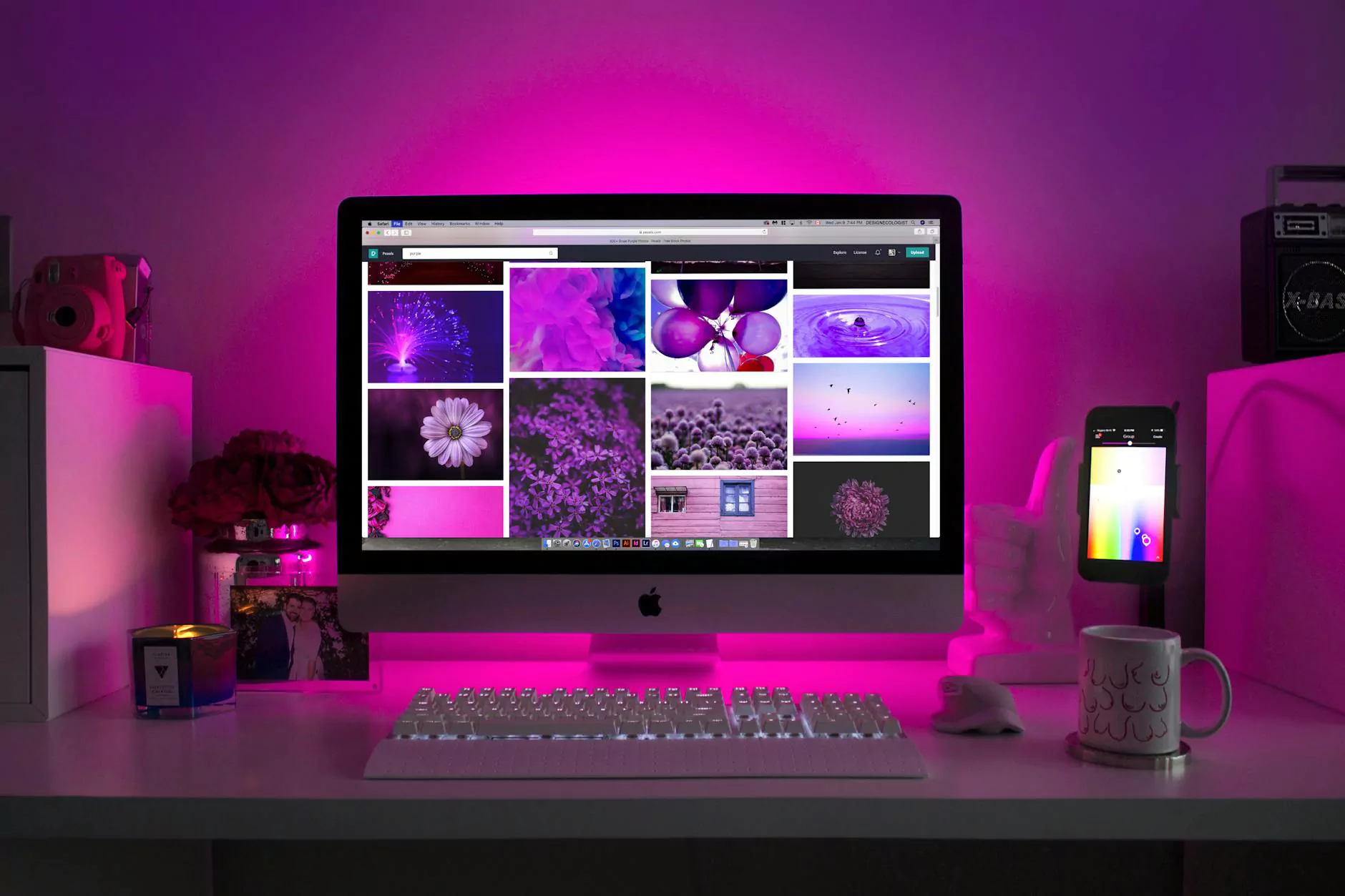
Welcome to DRIVEN EV, LLC., the ultimate destination for all your electric vehicle needs. In this comprehensive guide, we will walk you through the process of connecting Apple CarPlay in your 2018 Volkswagen. Apple CarPlay revolutionizes the way you interact with your vehicle, allowing for seamless integration between your iPhone and your Volkswagen. Let's get started!
Preparing for Installation
Before you begin the process of connecting Apple CarPlay, it's important to ensure that you have everything you need. Make sure you have the following:
Required Items:
- A 2018 Volkswagen model with CarPlay compatibility
- An iPhone with the latest iOS version
- A Lightning to USB cable
Step-by-Step Instructions
Step 1: Check Compatibility
First, verify that your 2018 Volkswagen model supports Apple CarPlay functionality. Refer to your vehicle's manual or contact our support team for assistance.
Step 2: Update iPhone Software
Ensure your iPhone is running the latest iOS version. To update, go to "Settings" → "General" → "Software Update" and follow the on-screen instructions.
Step 3: Connect iPhone to Vehicle
Using a Lightning to USB cable, connect your iPhone to the designated USB port in your 2018 Volkswagen. This can typically be found in the center console or dashboard area. Once connected, your iPhone should prompt you to allow CarPlay access on your device. Grant the permission to proceed.
Step 4: Enable CarPlay on Your Volkswagen
On your Volkswagen's infotainment system, navigate to the "Settings" or "CarPlay" section. Locate the "Enable Apple CarPlay" option and toggle it on. This will activate the CarPlay feature on your Volkswagen's display.
Step 5: Configure CarPlay Settings
Once CarPlay is enabled, you can customize your preferences. Access the CarPlay settings on your iPhone by going to "Settings" → "General" → "CarPlay." From here, you can manage your CarPlay apps, rearrange their order, and choose default audio and messaging apps.
Step 6: Enjoy Apple CarPlay
With everything set up, you are now ready to enjoy the full potential of Apple CarPlay in your 2018 Volkswagen. Interact with your favorite apps, make hands-free calls, navigate with Apple Maps, and stream music effortlessly.
Troubleshooting Tips
Troubleshooting Tip 1: Verify Cable Connection
If you encounter any issues, ensure that your iPhone is firmly connected to the USB port in your Volkswagen. Sometimes, a loose cable connection can cause problems with CarPlay functionality.
Troubleshooting Tip 2: Restart Your Devices
If CarPlay is still not working, try restarting both your iPhone and your Volkswagen's infotainment system. Power off your devices, wait a few moments, and then power them back on. This simple step often resolves software glitches that may be affecting CarPlay.
Troubleshooting Tip 3: Update Firmware
Check for any available firmware updates for your Volkswagen's infotainment system. Manufacturers occasionally release updates to improve compatibility and fix bugs. Refer to your vehicle's manual or contact our support team for guidance on updating firmware.
In Conclusion
Connecting Apple CarPlay in your 2018 Volkswagen is a straightforward process that enhances your driving experience. By following the step-by-step instructions outlined in this guide, you can seamlessly integrate your iPhone with your Volkswagen and unlock a world of convenience and entertainment. Experience the future of automotive technology with DRIVEN EV, LLC. See you on the roads!










